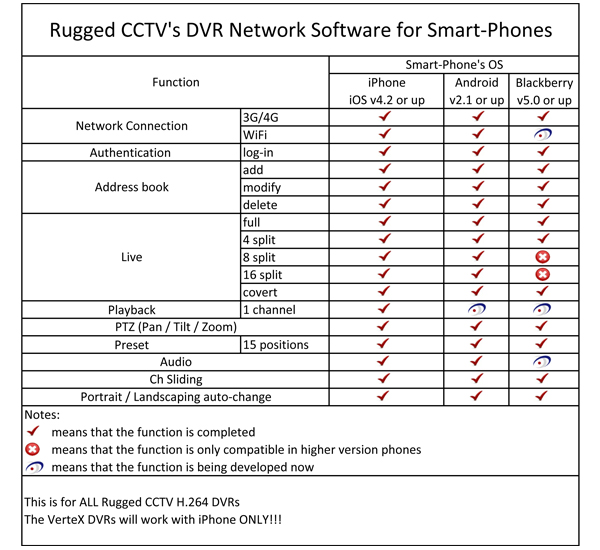Three Ways to View Our LIVE DEMO
Live Security DVR Demo
Web Browser Instructions
*Optimized for Internet Explorer 6.0 or higher only and a screen resolution of 1152 X 864
1. Copy and paste this link 74.5.124.176 in the address line of Internet Explorer.
• Select PC Web viewer for normal PC access.
• Select mobile web viewer for all PDAs, iPhone and BlackBerry’s.
2. You will be prompted for a user name and password, which is case sensitive
a. User Name – ruggedcctv
b. Password – 75143
c. Port – 6000
3. Please refer to the CMS/Web browser manual for full instructions on how to use this interface and if you have any problems please contact tech support at 866-301-CCTV.
If you have trouble accessing the demo through IE just click on the compatibility view in the top address bar.
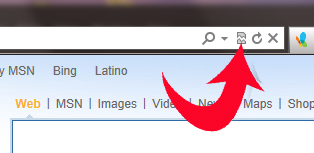
CMS (Central Remote Monitoring Station)
CMS (Central Monitoring Station) Instructions
- Click on this link to download and install the CMS software. Download and install all 4 components listed.
- Once it is installed, double click on the CMS software icon that is now on your desktop.
- Enter the admin login : 1111111 (The #1, seven times)

- Click on the address book icon.

- Click the add button.

- Fill in information as shown (password is 75143) then click ok

- When back on the address book click close.
- Close program completely.
- Launch program again following steps #2-#3
- Once you have successfully connected to the Rugged CCTV DVR, you need to left click on the white icon to the left of the word Demo, in the big blue box.
Drag it over to any of the black boxes and let it go.
Video screens for all 16 cameras should populate, quickly.
If you have any trouble accessing the cameras and the icon doesn’t turn white (it stays blue or gray) disable your firewall and/or antivirus software and try again.
If you need assist in any way please call us at 866-301-CCTV.
Mobile Device Software
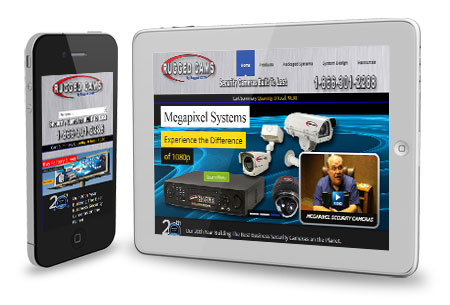
Mobile Device DVR Viewer
For iPhone, iPad, Droid & BlackBerry you will need to go to any app store and download our free Smart Phone App called – SMART EYES PRO
Mobile Device Instructions:
1. Go to your favorite app store and search for SMART EYES PRO. This is our FREE smart phone app to access any of our newer H.264 DVRs. (VerteX customers can use this software as well but only on iPhones!!)
2. Download and install Smart Eyes Pro to your mobile device.
3. Click on the Smart Eyes Pro App button on your mobile device, then click on add. A screen will appear to enter the access information. Enter the following information, which is case sensitive, and then click OK.
Site Information
Site Name: Rugged Demo
IP/Host: 74.5.124.176
Port: 6000
User Information
User Name – ruggedcctv
Password – 75143
4. You will be taken back to the site list where you need to make sure the radial button is selected for the Rugged demo and click on connect.
5. Please refer to the CMS/Web browser manualfor full instructions on how to use this interface and if you have any problems please contact tech support at 866-301-CCTV.
Feature List for Smart Eyes Pro